How can we help you?
Click your topic for clear instructions on how to use AlbumWorks
-
Are my album company's sizes included?
Yes, we support over 150 different labs with their sizes and cut lines. You can choose any album company when creating a new album.
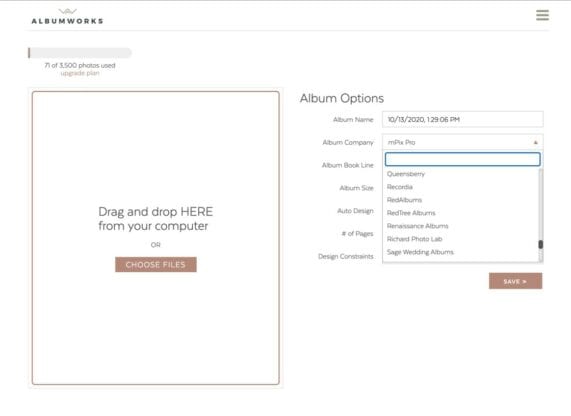
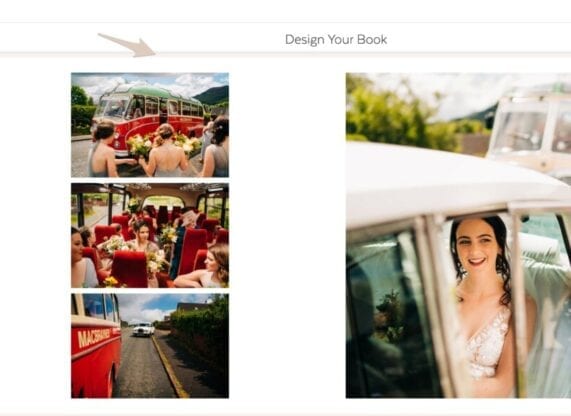
-
How do I start a new album?
In your dashboard, choose New Album and then follow the prompts, choosing your album company, book line, and size. You can choose to Auto Design your album or not and design spread by spread.
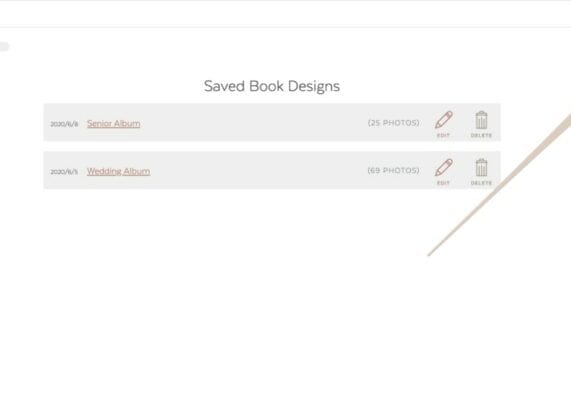
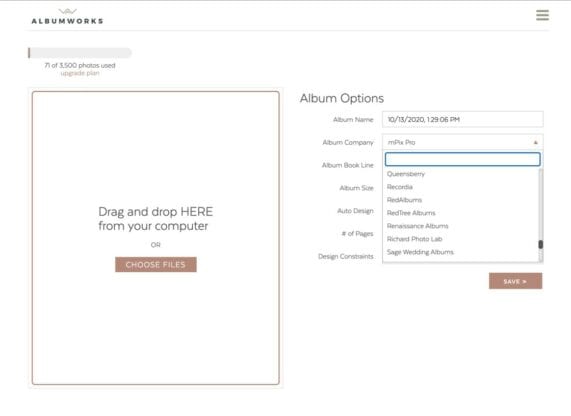
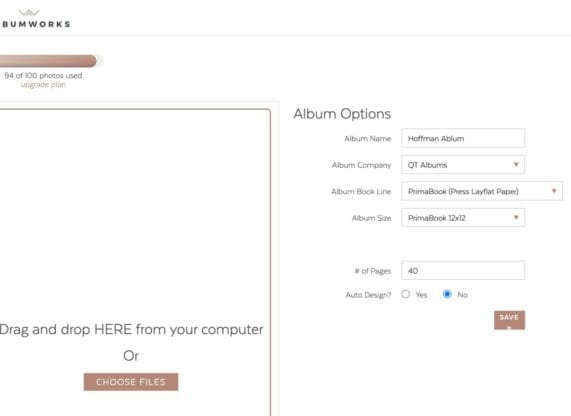
-
Should I Auto Design my album or not?
The choice is up to you. Many people love our auto design and it gives you a great starting point. You can always just delete the spreads you don’t like and manually redesign those and keep the ones you love. To choose auto design, just select the auto design radial.
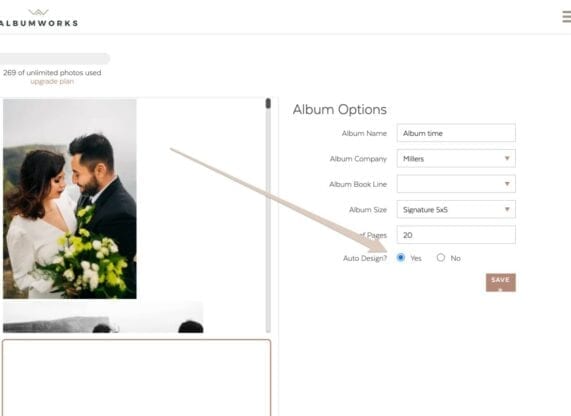
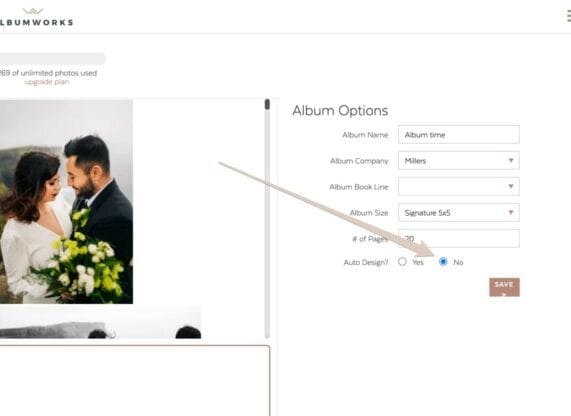
-
How do I design an empty spread?
First, select the photos you would like. You can use your shift or command/control keys just like in Lightroom. Next, drag them onto the spread you would like to. It will auto-apply a design. Then you can choose a different layout if you would like, using the layouts tab.
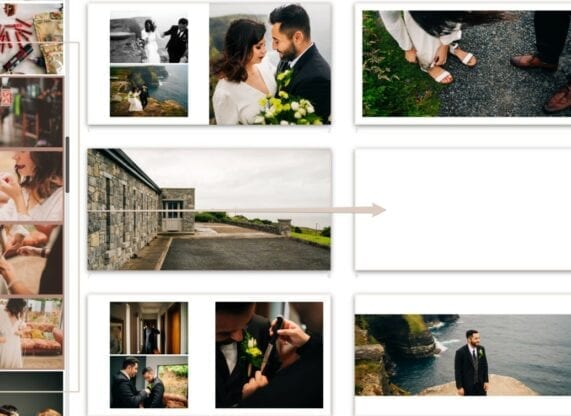
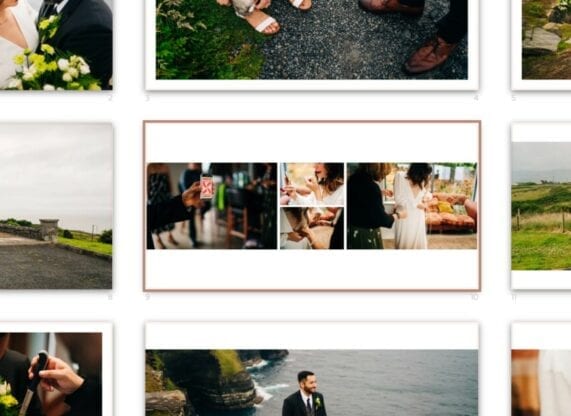
-
How do I change a layout?
First, click on a photo on the spread you want to change. Next, make sure you are in the layouts section by clicking on the Layouts tab, top left. Finally, click on the layout you love.
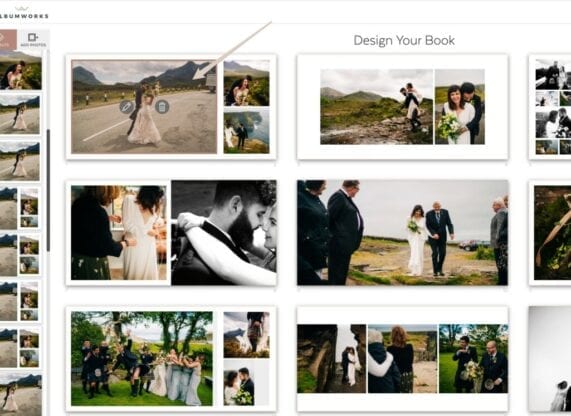
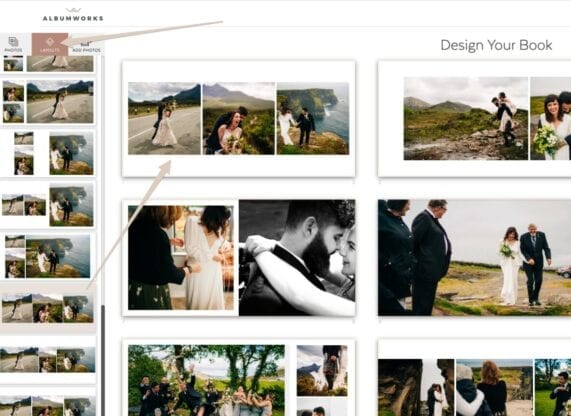
-
How do I add/delete a photo from a layout?
To delete a photo, click on the “trash” icon when hovering over a photo. To add a photo to a layout, drag it so that the entire spread highlights (not just a single photo).

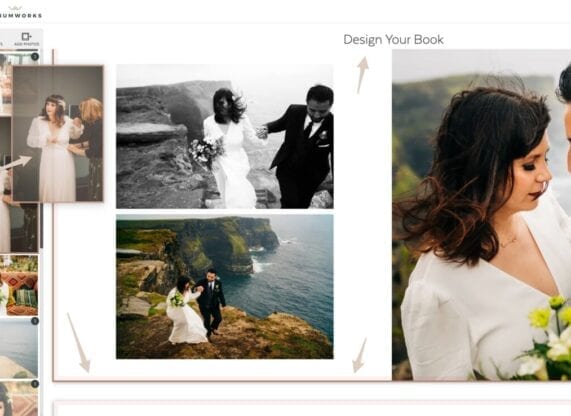
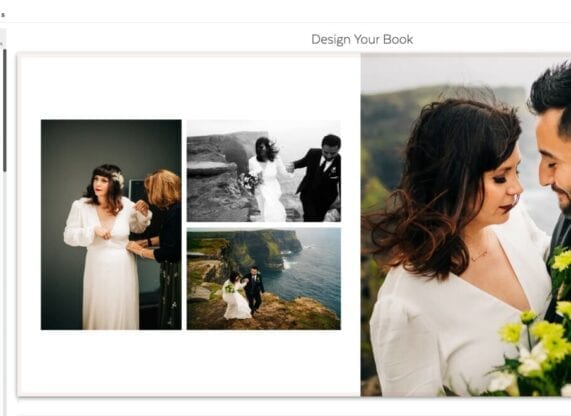
-
How do I delete/add a spread?
To delete a spread, click on the X icon top right of the spread. To add a spread, click on the + icon in between the spreads.
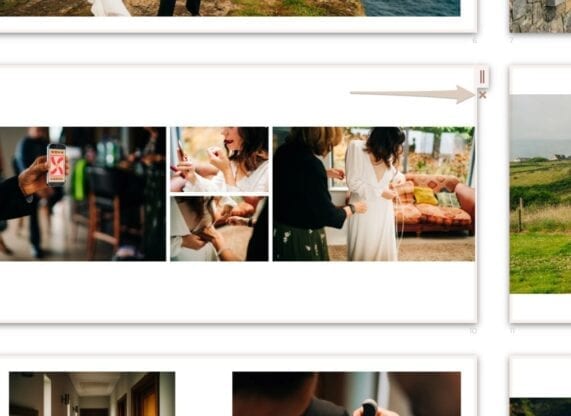
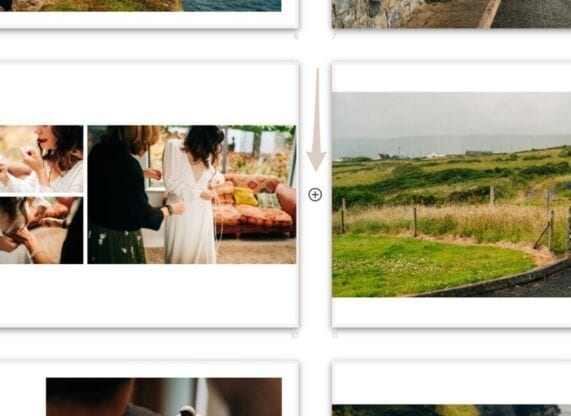
-
How do I re-auto design my album?
Click “Edit Album Settings” under the menu. Rechoose your book line. Then choose “YES” for auto album design and click Save
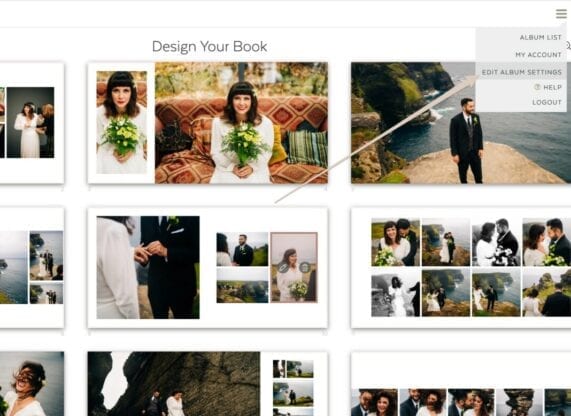
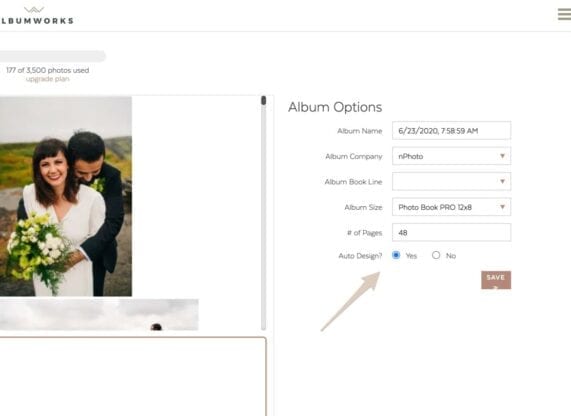
-
How do I crop a photo?
To crop a photo, click on the edit pencil icon. Then you can change the cropping with a number of options.
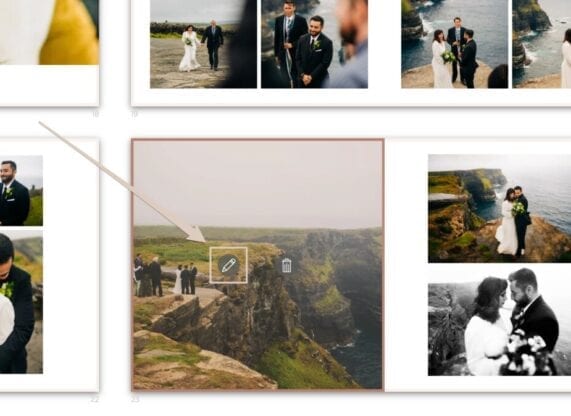
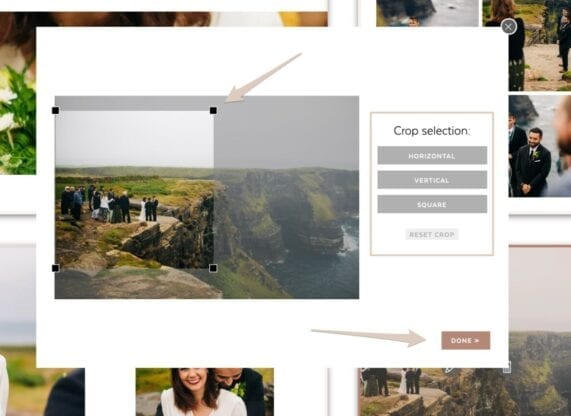
-
How do I adjust the layout?
AlbumWorks is built with Fundy Software’s Drop Zone® technology. At any time select and drag the spacing between two images.
-
How do I share an album with my client?
Just click the share icon and choose share flipbook. Next, copy the generated link and share it with your client.
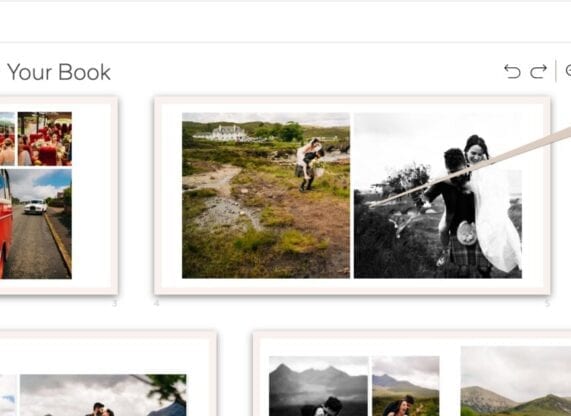
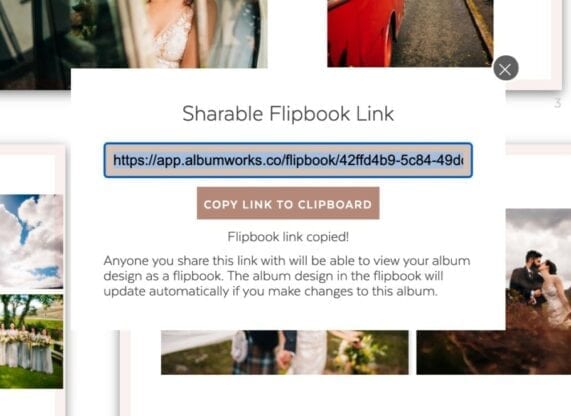
-
How do I change my lab or album size?
At any time, you can change the album company, book line, or album size of an album without redesigning it. With the album open, choose “Edit Album Settings” from the menu. Then, you can re-choose your lab, book line, and album size. If you would like to preserve the current design, choose “NO” for auto design.
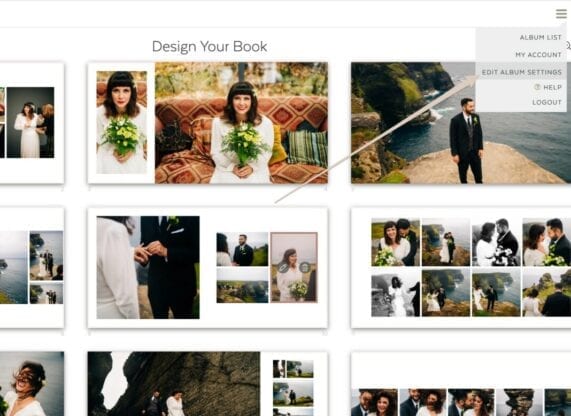
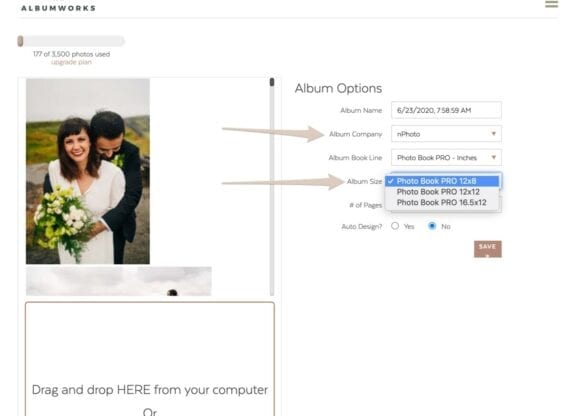
-
How do I order my album?
When your design is done, simply download the print-ready JPEG files and send them to your album company. Click the Export for Print under the share icon.
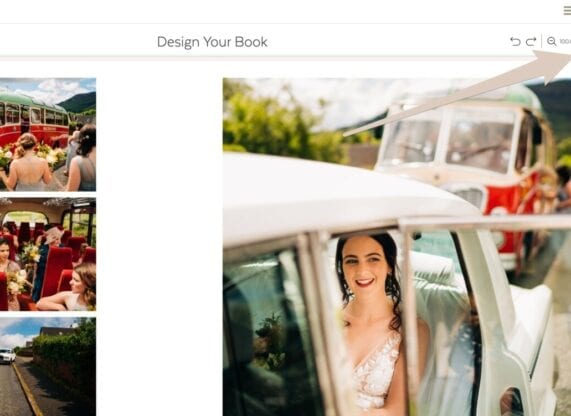
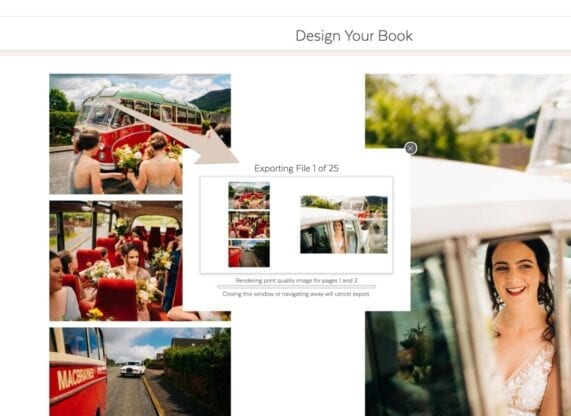
-
How do I add my logo to the flip book?
First, go into your account settings. Then click on the logo icon and upload your logo. Your logo must be 500px or less on the long side. You can upload a JPEG or PNG. We recommend a PNG. You can see in this example, the JPEG background color does not match. A transparent PNG will always match the background color.
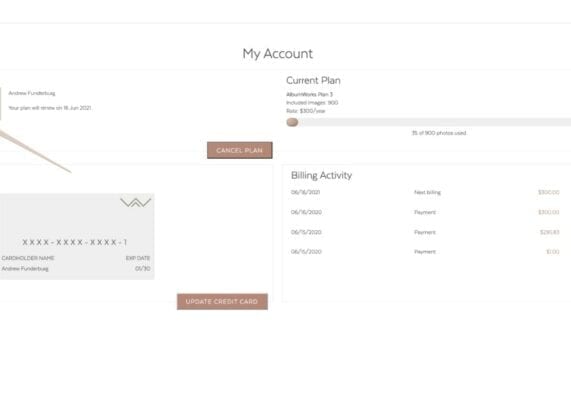
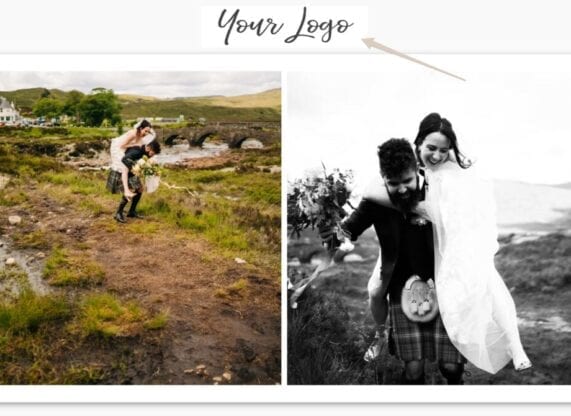
-
Can I upgrade or downgrade my account?
Yes, you can upgrade or downgrade at any time. Just delete any old albums to free up space.
-
What browsers are supported?
Initially, at launch we will support Google Chrome for design. And for clients viewing flipbooks, all modern browsers, both desktop, and mobile are supported.
-
How to contact support?
You can contact support by emailing support@albumworks.zendesk.com